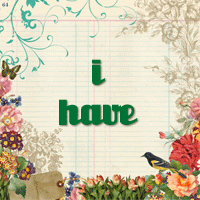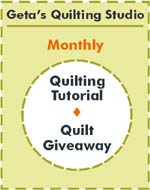Here's the one I made today. So, want to know how to do it? Keep scrollin'!
The first thing you need to do, is go here and download the ModernUIStartScreen.exe.
Once you have this, install it while you are on your desktop.
Open the ModernUIStartScreen program. From here, you can click "Load Picture" and choose any of the photos you have taken and use them as a background.
Now, after you load the picture, drag the outline which is showing up over your photo in the top left corner. See where the little arrows are in the top left corner?
Drag it down to the right edge. Like this.
Then hit Apply & Save.
It will show up... like this!
You can make your photo smaller and play with it in your photo editor software to make it look the way you would like.
If you do digital scrapbooking, you will can also make your own background like this one.
Now you need to open your graphics program (ie Photoshop or Paintshop Pro).
Save the template below (by right-clicking) and open it in PS or PSP and fill it in as you like with your choice of graphics.
This should fit perfectly into your background (I think!) It fits my laptop. :-) If it doesn't work size-wise, you can add to the top and bottom (or to the sides) of the template until it fits better.
Now go to ModernUIStartScreen and "Load Picture" and add it! Pretty simple.
If you have questions, leave a comment and I will try to help.